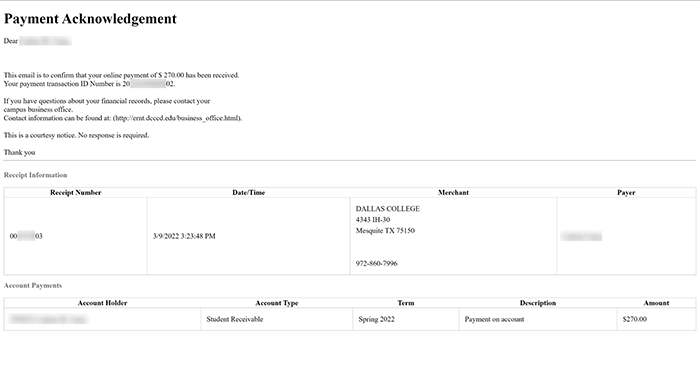Step 1:
In the address bar of a web browser (e.g., Google Chrome, Microsoft Edge or Mozilla Firefox), enter
selfsrv.dcccd.edu/student.
Step 2:
On Self-Service Sign In page, click in User name, and then type your e7. Click in Password, and then type your Dallas College student password. Click Sign in.
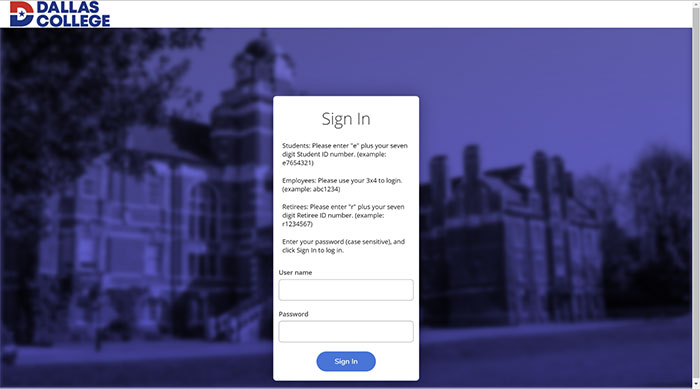
Step 3:
On Self-Service Welcome page, click Student Finance.
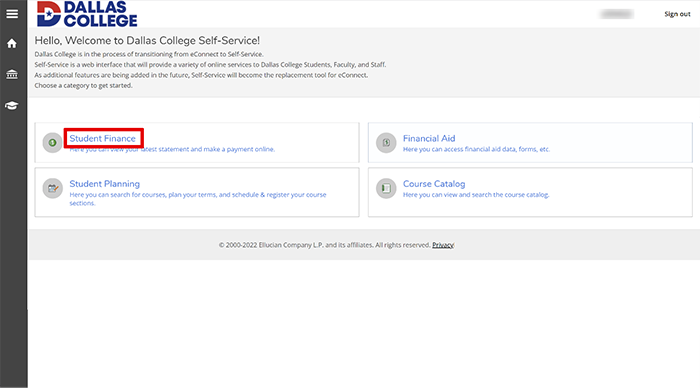
Step 4:
On Account Overview page, click Account Activity.
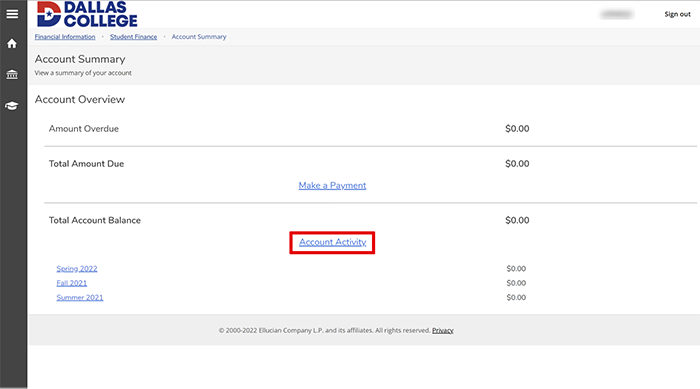
Step 5:
On Account Activity page, click Payments drop-down.
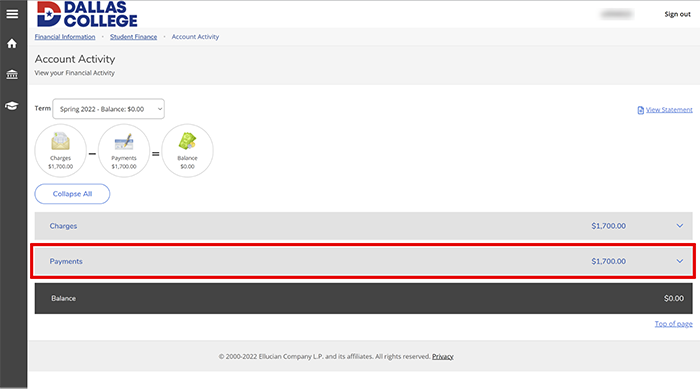
Step 6:
Under Payments, in the Receipt Number column, click the receipt number you wish to print.
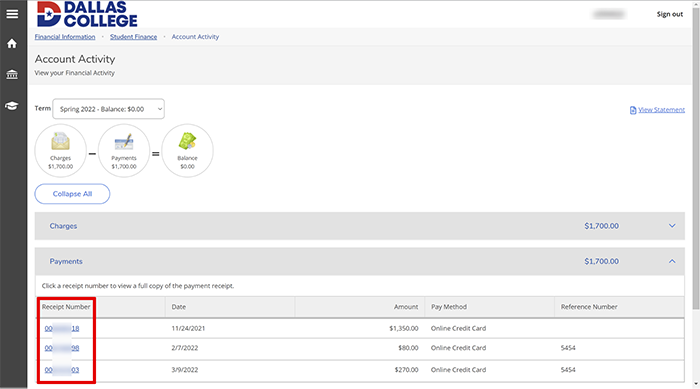
Step 7:
In the pop-up that appears, click Print.
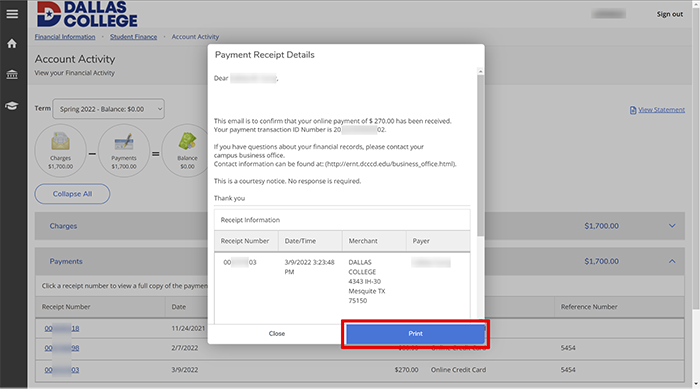
Step 8:
In the tab or window that opens, use your browser’s built-in print functionality to print your receipt.