End of Course Survey
Student evaluation of their instructors and courses
End of Course Surveys are used to find out how students perceive the quality of credit courses, faculty and instruction at Dallas College. Instructors use End of Course Survey results to improve the courses they teach and their instruction.
To access your End of Course Surveys, use the link below and login to Evaluate using your Dallas College credentials.
End of Course Surveys are also available online in eCampus through Course Eval which is located under the More tab. You can take the survey on any device that connects to the Internet.
You will receive an email when the End of Course Survey opens. If you get a request to complete a course evaluation, please do so as soon as possible. Completing this survey will help the college and your instructors find out how we might improve your educational experiences.
Your identity and responses will remain anonymous and confidential. Student names and other information are not associated with the surveys at any time, and results for the evaluations will not be available to instructors until after final grades have been submitted.
Access, complete and submit an evaluation
Complete the following steps to take the End of Course Survey:
- Login to Evaluate using your Dallas College credentials.
- From the Student Dashboard (homepage), choose a course from the list of Current courses.
Your evaluations are organized in the following categories:
- Current - courses that are available to be evaluated
- Submitted - courses where evaluations have been completed
- Upcoming - courses where the evaluation has not begun yet, but are scheduled to be evaluated
- Closed - courses where the evaluation window has closed
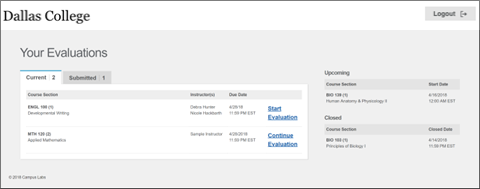
- To begin an evaluation, click Start Evaluation.
- When you have answered all of the questions, the system will redirect you back to the homepage, and the evaluation for this course section will then be moved to the Submitted tab. If you realize you made a mistake, click the Edit Evaluation link to make changes. The Edit Evaluation link will stay available until the survey closes.
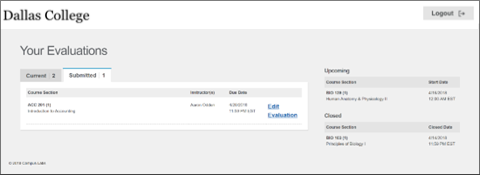
If at any time you need to leave the evaluation before you have finished, click the Course List or Logout buttons that appear at the top of every page.
When you return to Evaluate, click the Continue Evaluation link next to the course to continue where you left off. You can click the back button on any page to make modifications to questions already answered.
Tips for Students
All course evaluations are completely anonymous, and instructors cannot view the results until after final grades have been submitted.
Can I make a submission once the survey is closed?
No. Once the deadline for the evaluation closes, you are no longer able to complete your survey. There is no way to reopen the survey to allow additional submissions.
How can I edit my responses?
You can edit responses while the survey is open. The Edit Evaluation link will stay available to make additional changes to your responses until the survey closes.
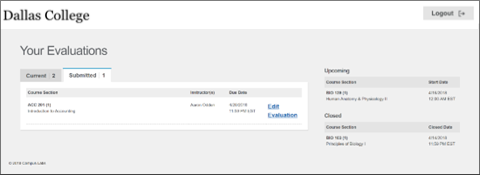
Have Questions?
Contact Student Technical Support for assistance with course evaluations, eConnect, eCampus, Outlook, and other college supported software:
- Phone numbers: 972-992-3620 or toll – free 866-374-7169
- Online: Dallas College Technical Support Center
- Hours of operation: 24-hours a day, 7-days a week
