Access Your Student Email
Access Your Dallas College Student Email
Use your Dallas College Student Email (Microsoft Outlook) to communicate with other students, faculty, staff and anyone else who has an email address. It is free for students.
Once you register for classes, you can log in with your Dallas College username and password and start using Dallas College Student Email right away.
Follow these steps to access your email:
Step 1:
In the address bar of a web browser (e.g., Google Chrome, Microsoft Edge or Mozilla Firefox), enter outlook.office365.com/owa.
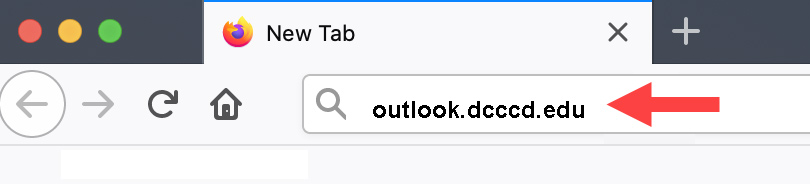
You can also access your email from the Dallas College homepage (www.dcccd.edu).
On the upper right of the page:
1. Click ONLINE TOOLS.
2. Choose the Email option.
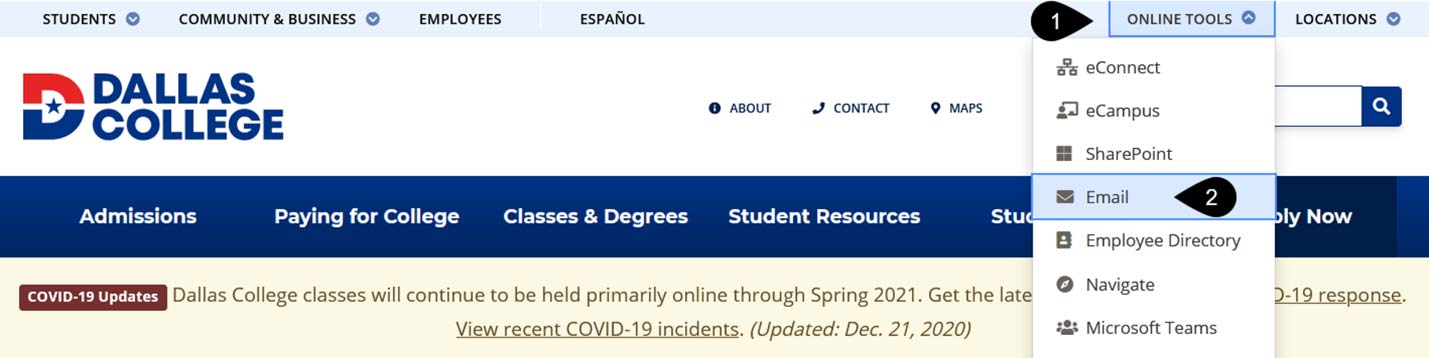
Step 2:
On the Outlook Sign In page, follow these steps to access your inbox:
1. Enter your Dallas College Username (“e” + student ID @ student.dcccd.edu, example: e9876542@student.dcccd.edu).
2. Enter your Dallas College (eConnect) Password.
3. Click the Sign in button.
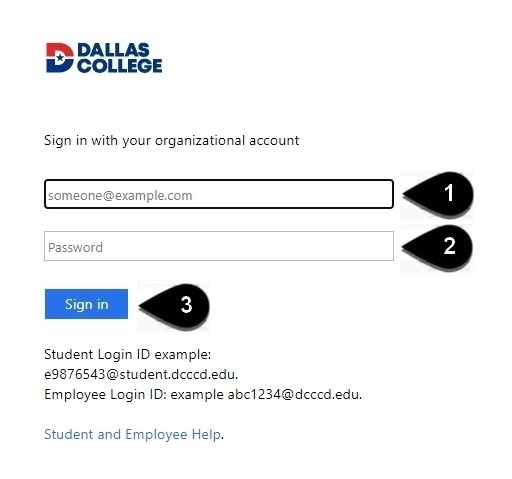
If you have forgotten your password, see the Forgot/Reset My Password tutorial.
Note:
When you are logged in to your email, you also have access to Microsoft Office 365 online.
Click the Apps launcher in the upper left corner to access Microsoft apps like Excel, Outlook, PowerPoint and Word.
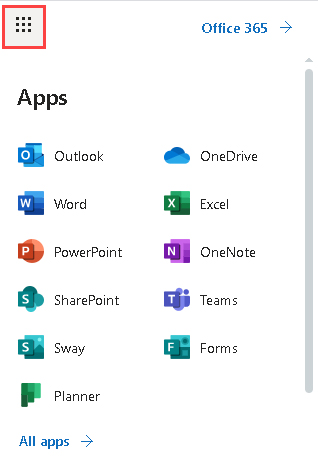
Want to use Microsoft Office offline? Visit the How to Install Office 365 on your Computer page.
For more information, see the Student Email and Microsoft Office page.
