Request a Transcript
Your transcript is a chronological listing of college credit classes attempted at Dallas College. Official transcripts have a college seal and are signed by the Registrar. It includes both GPA(1) and GPA(2).
Important Information About Transcripts
- A transcript remains on file for every student who has attended a credit course at Dallas College regardless of when they attended that course.
- A transcript will be released only if all obligations to Dallas College have been settled.
- Continuing education (CE) students can request a free copy of their official CE/WT transcript online through eConnect, in person, by mail or by fax.
See the Request a CE Transcript page or contact your campus Continuing Education Office for information about requesting a transcript.
Note:
A list of all credit and continuing education courses that you have taken at Dallas College, your academic status, transfer work and GPA can be viewed on My Advising Report in eConnect. See the Important Information About Transcripts
Follow these steps to request your transcript in eConnect:
Step 1:
In the address bar of a web browser (e.g., Google Chrome, Microsoft Edge or Mozilla Firefox), enter econnect.dcccd.edu.
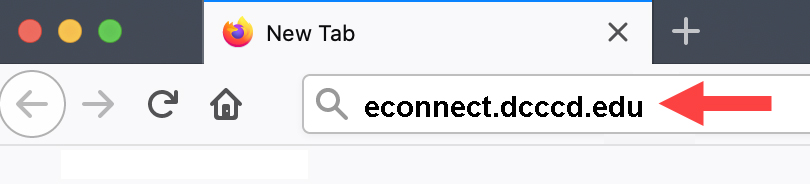
Step 2:
On eConnect, choose Current Credit Student Menu.
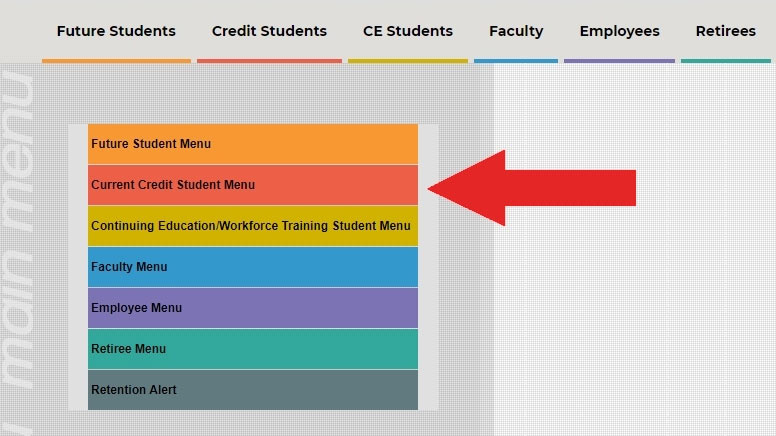
Step 3:
Under My Personal Information, choose Request My Transcript.
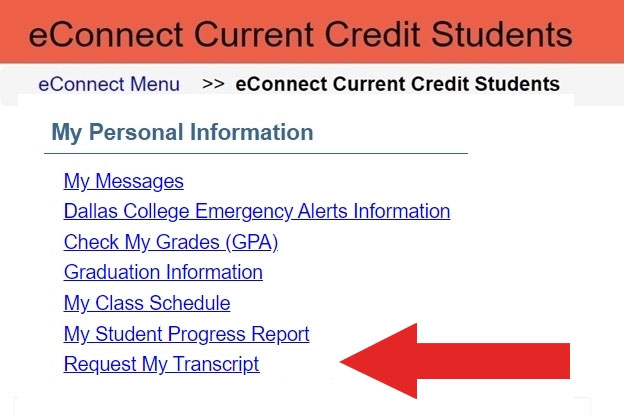
Step 4:
On the Log In page, enter your Student ID and Password. Then click Submit.
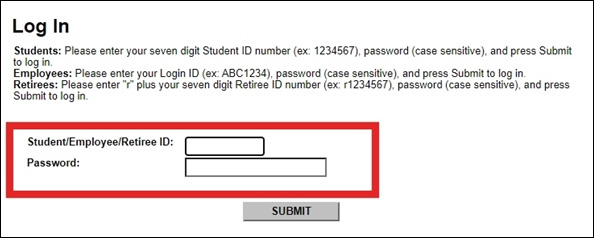
Step 5:
Follow these steps on the Request My Transcript page to choose a Transcript Type:
- 1. Click the drop-down arrow and select either CR-Credit Courses or CE-Workforce Education.
- 2. Click the Submit button.
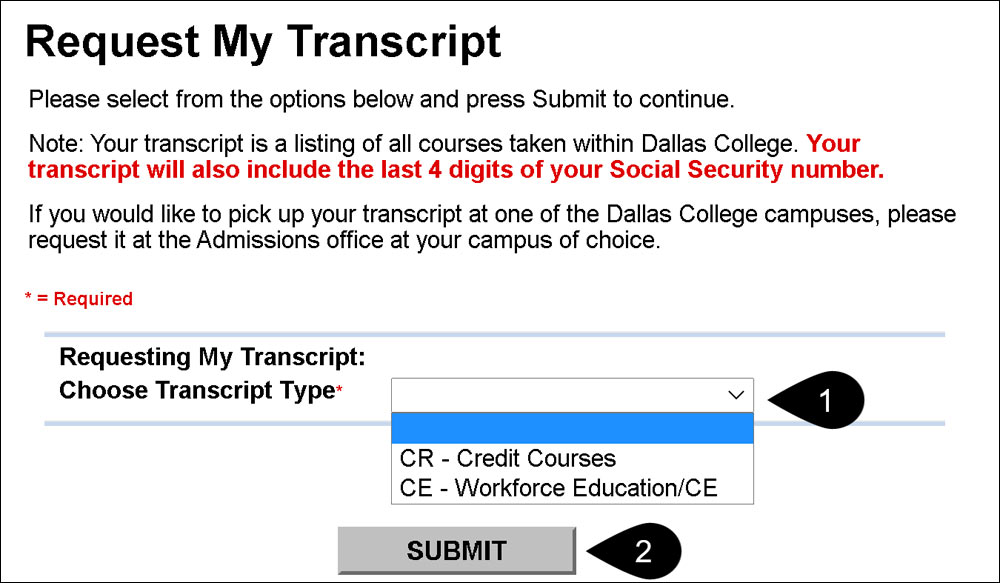
Delivery methods (paper or electronic) for your transcript:
- Electronic between institutions: Send an electronic transcript to another college or university through eConnect
- Electronic PDF through GreenLight (free)
- PDF transcripts can only be requested directly through GreenLight.
- You must create a GreenLight account profile before you can request your transcript.
- There is no cost for sharing your transcript through GreenLight.
Note: GreenLight does not provide printed transcripts.
If you need a printed copy of your official transcript, please go to your campus Request a CE Transcript or request one online through Parchment.
- Paper transcripts ordered through Parchment:
- Paper transcripts can be mailed anywhere for $5 per transcript.
- You must pay for your transcript(s) online with a credit or debit card directly through Parchment. Cash and check are not acceptable forms of payment.
- If you would like to pick up your transcript at one of the Dallas College campuses, please request it at the Continuing Education Office at your campus of choice.
Step 6:
Follow these steps on the Web Transcript Request page to choose a Delivery Method:
- 1. Click the drop-down arrow and select either E, G or P.
- E - Electronic between institutions, see section E below.
- G - Greenlight (Electronic PDF), see section G below.
- P - Paper or pickup (Parchment), see section P below.
For Continuing Education, click the drop-down arrow and select either I or S.
- I - Mail to Institution
- S - Mail to Student
- 2. Click the Submit button.
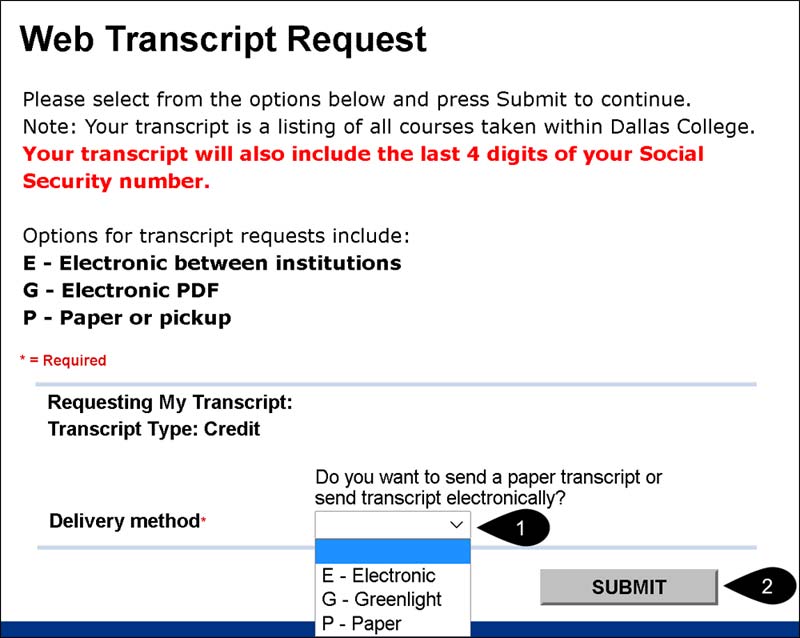
Instructions for the delivery method selected in Step 6:
For E - Electronic between institutions, follow these steps:
- 1. Click the drop-down arrow and select the Destination Institution from the list.
- 2. Click the Submit button.
-
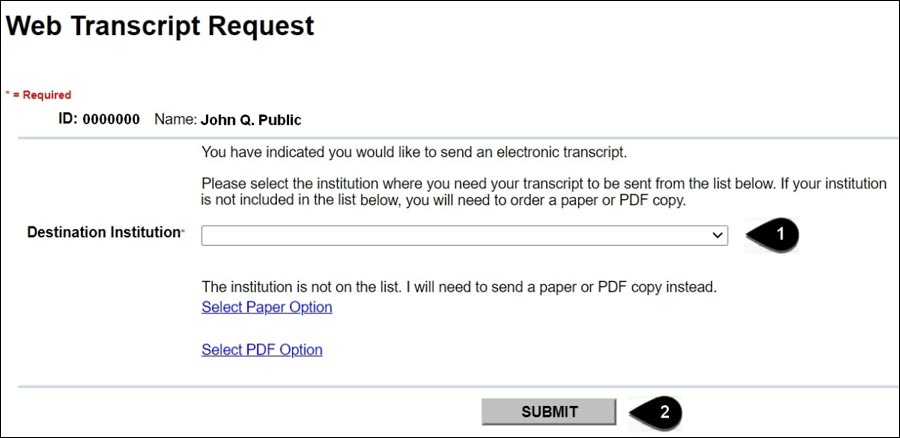
3. Click the Process Status drop-down arrow and select either G, D or N:
-
- G - Hold for Current Grades
- D - Hold for Degree
- N - Send Now
- 4. Click the Transcript from drop-down arrow and select a location:
- BHC - Brookhaven campus
- CVC - Cedar Valley campus
- EFC - Eastfield campus
- ECC - El Centro campus
- MVC - Mountain View campus
- NLC - North Lake campus
- RLC - Richland campus
- 5. Click the Number of Copies drop-down arrow and select a number up to 5.
- 6. (Optional) Enter your Phone number.
- 7. Enter your Email address.
- 8. Click the Submit button.
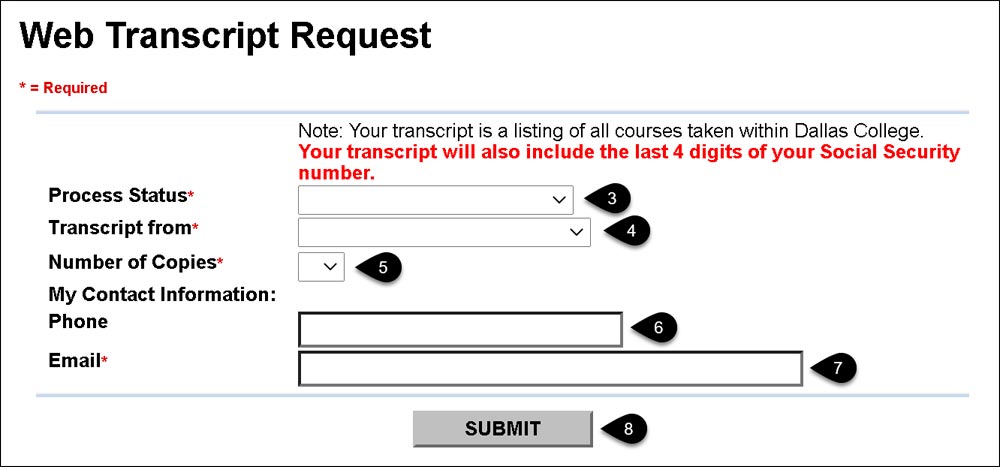
You will receive an email confirming your official transcript request.
For G - Electronic PDF, follow these steps to start sharing your transcript:
- 1. Get your unique enrollment code:
- Click Copy to Clipboard button.
- Click the white box to go to the GreenLight website.
Notes:
- This code may only be used once when creating a profile with GreenLight.
- It is best to copy your enrollment code from here and paste it directly to the GreenLight site.
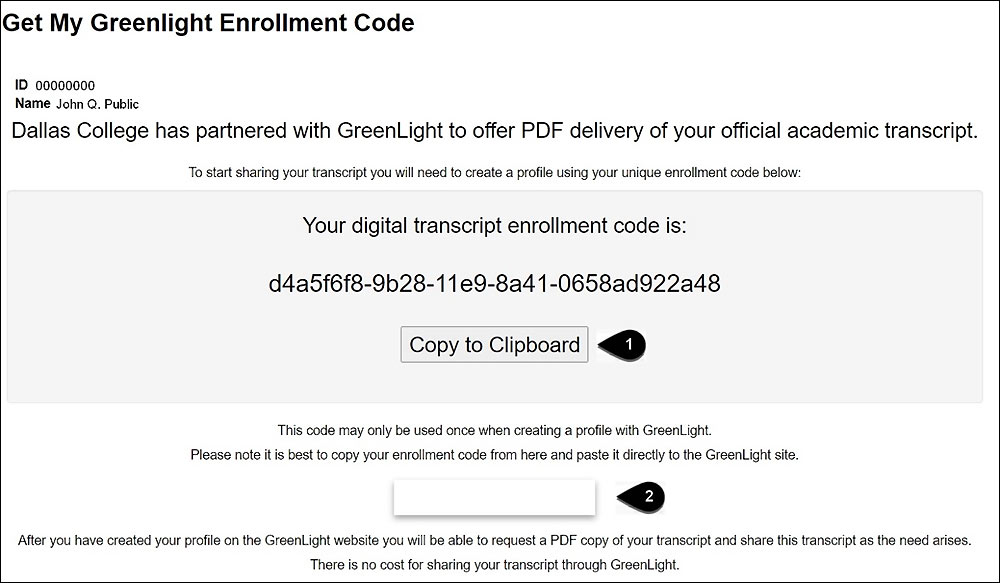
- 2. Create your GreenLight profile on the GreenLight website.
On the Student Registration page:
- Paste your Enrollment Code.
- Type your date of birth and last name.
- Click Validate.
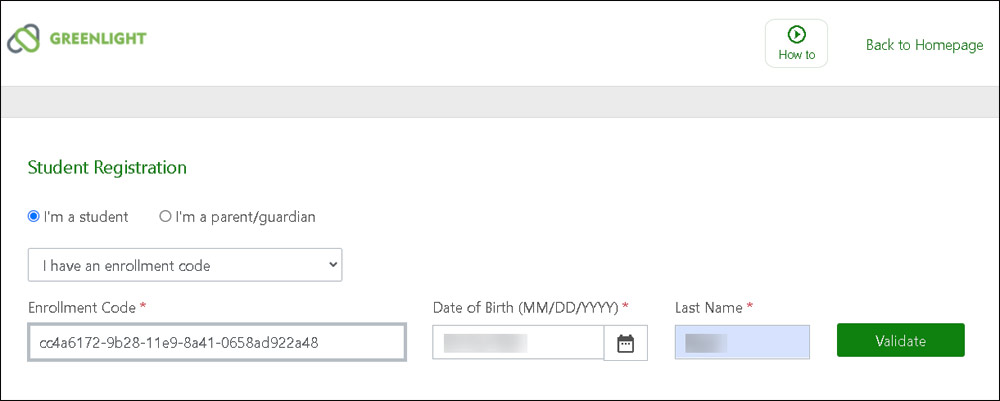
Follow the remaining prompts to finish setting up your profile.
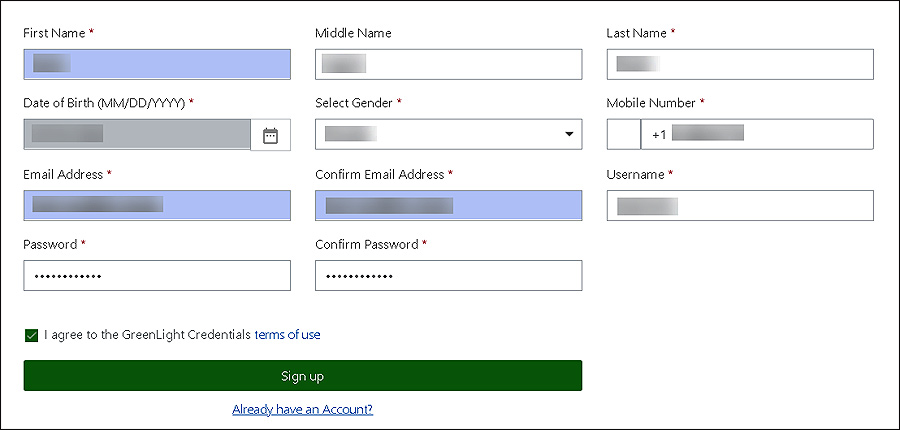
- 3. After successful registration, you will be sent an activation email with an activation link to verify your email address. Once your email address has been confirmed, your account will be activated, and you will be able to access the student portal.
-
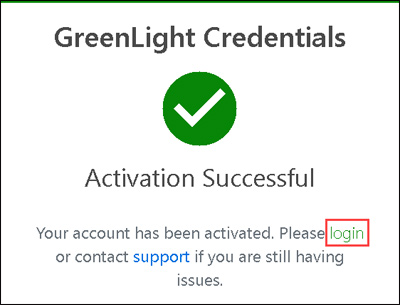
-
-
- 4. On the GreenLight Login page, enter the Username and Password you created during registration.
-
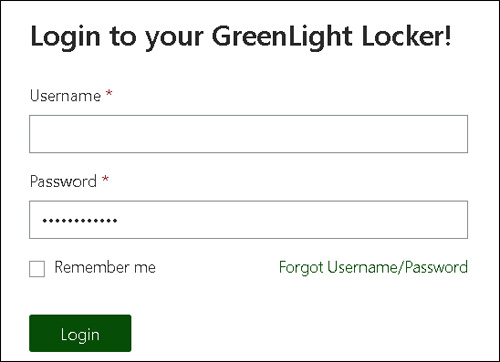
- 5. Watch the Requesting & Sharing Your Transcript video tutorial to find out how to access your transcript(s) through GreenLight.
-
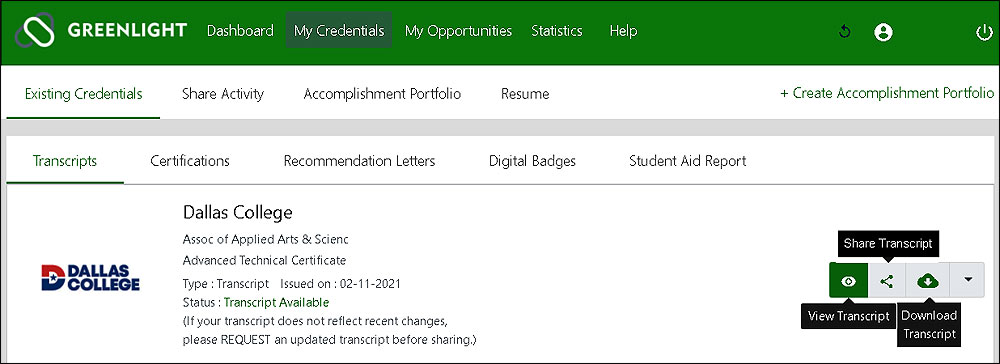
Note: GreenLight does not provide printed transcripts.
Paper Transcripts
If you need a printed copy of your official transcript, please go to your campus Admissions Office or request one online through Parchment.
Paper transcripts ($5 per copy) can be requested in two ways:
- Online directly through Parchment
You will need to register and log into Parchment. Students can register for Parchment using their Social Security or student ID number.
Get Help With Ordering Your Paper Transcript Via Parchment
Important Notes:
- Students with blocks on their account will not receive a transcript until all blocks are cleared.
- In progress course work does not appear on the official transcript. If you have not completed credit courses your transcript will be printed and released but will only reflect test scores, TSI status, and drop count when applicable. Any charges associated with the ordering of the transcript are the responsibility of the student and are not refundable.
On campus: Use the designated computer kiosk at your campus Admissions Office. Kiosks are only available during standard business hours.
- The kiosks will not permit pickup requests within 30 minutes of the Admissions Office closing. You must have a picture ID in order to pick up your transcript.
- Typically transcripts are available for pickup within 10-20 minutes of submitting the request. Some requests must go through an additional verification process, which will increase the processing time up to one business day.
- If you are requesting the transcript be sent to an institution and/or person, have that address information with you.
Have Questions?
Call: 972-669-6400
Email: StudentTranscripts@DallasCollege.edu
Contact the Important Information About Transcripts at the Dallas College campus you last attended.
