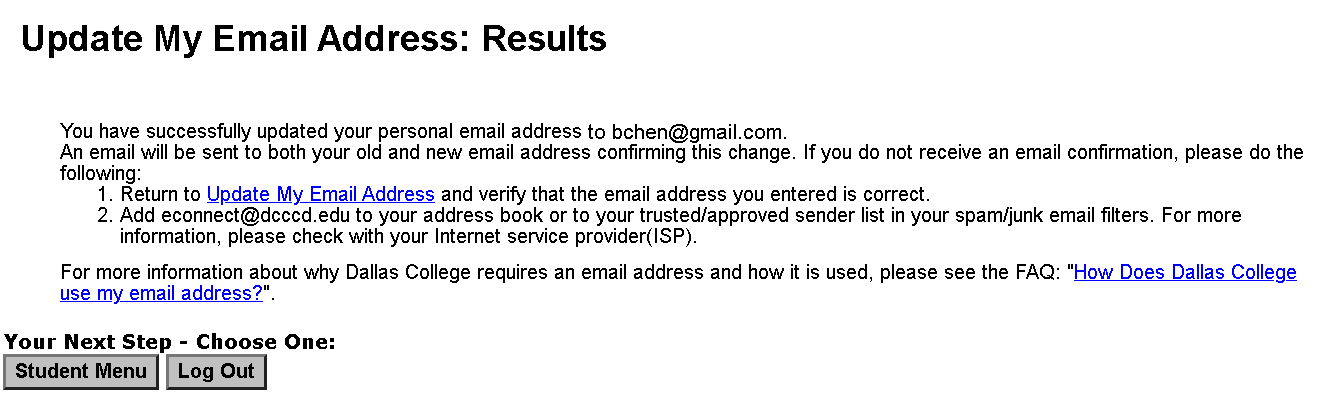Update My Email Address
To ensure Dallas College can contact you, follow these steps to update your email address:
Step 1:
In the address bar of a web browser (e.g., Google Chrome, Microsoft Edge or Mozilla Firefox), enter econnect.dcccd.edu.
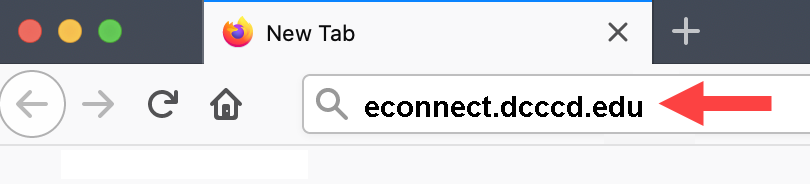
Step 2:
On eConnect, choose Current Credit Student Menu.
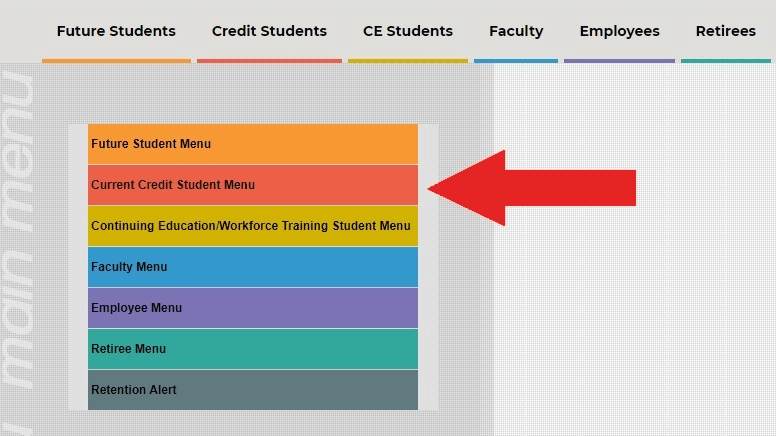
Step 3:
Under My Personal Information, choose Update My Email Address.
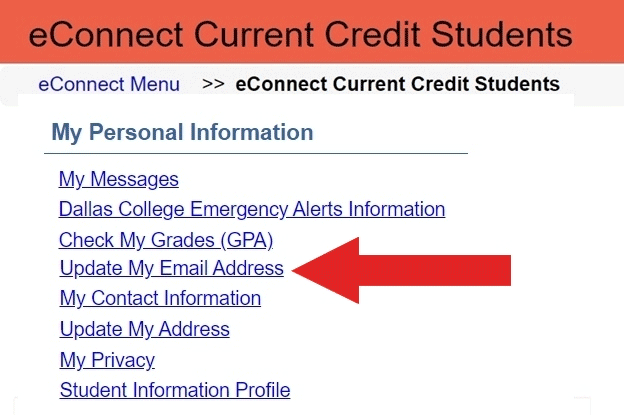
Step 4:
On the Log In page, enter your Student ID and Password. Then click Submit.
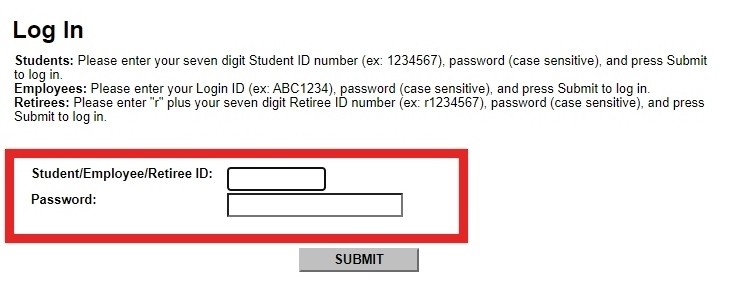
Step 5:
Follow these steps on the User Profile page:
- Click on the Edit icon at the end of the Email row.
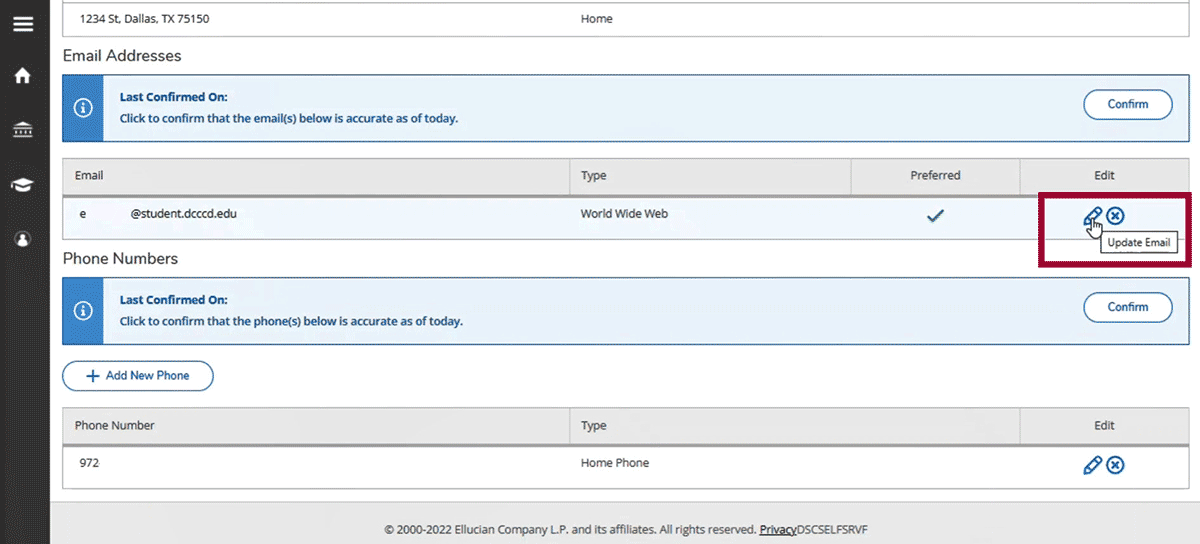
- Update your email address in the Email Address field.
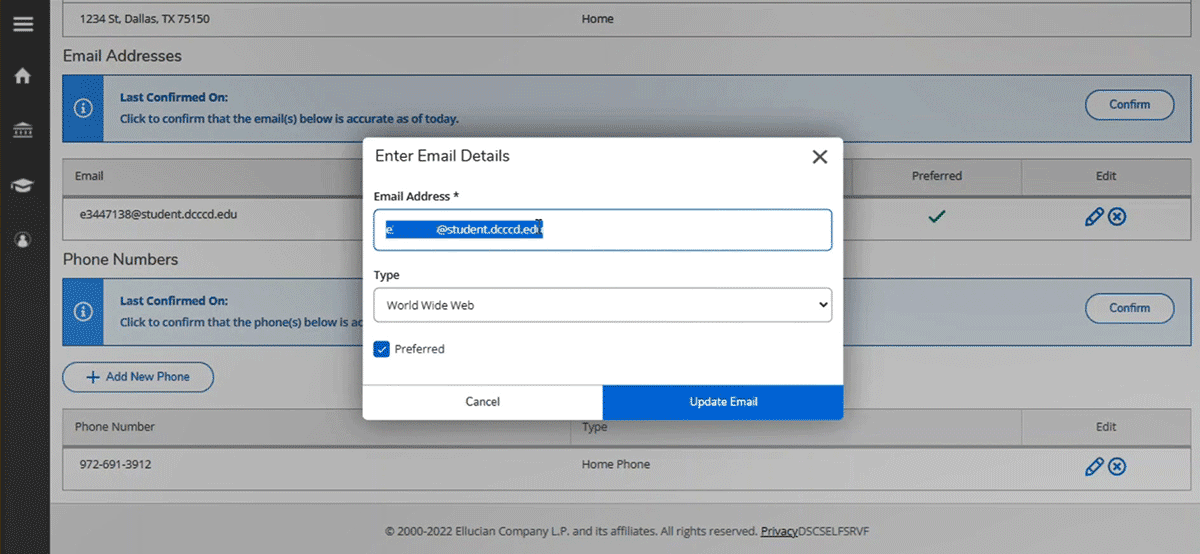
- Click the Update Email button.
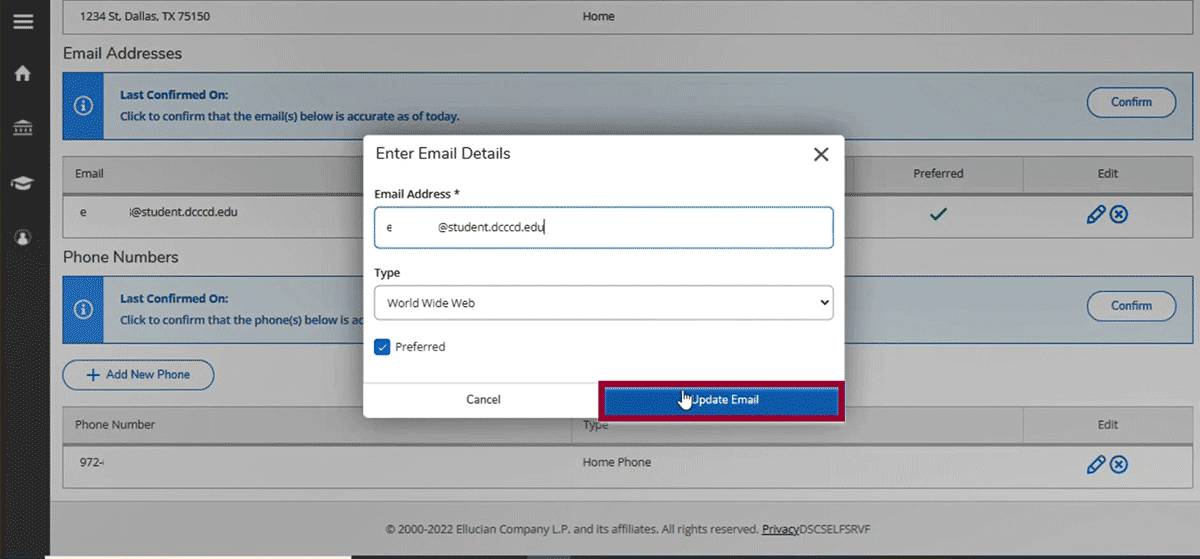
- Verify the change was successful.
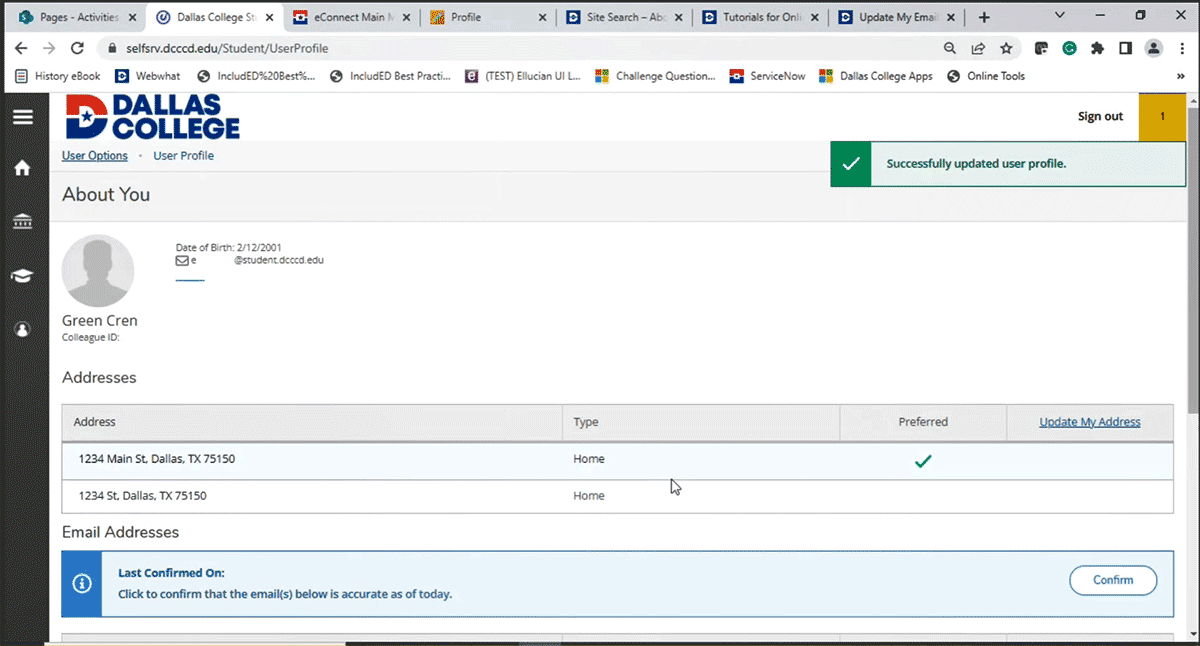
Note: If enhanced security is enabled on your eConnect account, you will need to answer the challenge question before proceeding to the next step.
Step 6:
Verify that the email address you entered is correct.
An email will be sent to both your old and new email addresses confirming this change.