eCampus and Online Tools
What Is eCampus?
eCampus is the online classroom where you will access your Dallas College classes.
Note: Classes become available at 8 a.m. the Wednesday before the start of the term.
Technology Requirements
It is important to be ready before day one. Please take time to read the Technology Requirements and make sure you have access to the appropriate technology.
Using eCampus
Log In to eCampus
Step 1: Go to ecampus.dcccd.edu.
Important: The recommended internet browsers are Firefox, Microsoft Edge and Google Chrome. Do not use Internet Explorer.
Step 2: Select “Access My Courses Now.”
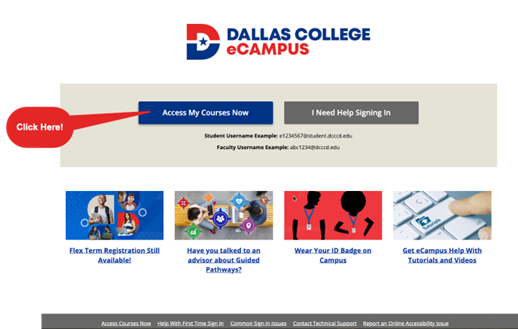
Step 3: Log in with your Dallas College username and password.
Course Help
If you need help with understanding course materials or completing course assignments, please reach out to your instructor. You will find their email address in the syllabus. Learn more about the role of your instructor and how to contact them.
Technical Help
- How to clear your cache and cookies
- Need help with your username and password?
- Common sign-in errors
Explore Tools and Features in eCampus
All Dallas College students can use Microsoft Office 365 for free, including Microsoft Word on the web.
Many instructors and college services use a video conferencing tool to connect with students.
Microsoft Teams is part of Microsoft Office 365, which is available to everyone at Dallas College.
To log in to Teams, use your eConnect username and password. To access Teams, use one of the following methods:
- Teams can be accessed from the Dallas College website by selecting Online Tools in the top-right corner of any page, and then Microsoft Teams.
- To download the Teams app, see Student Email and Microsoft Office.
- Watch Downloading Guide video.
- Watch How to Get Started with Microsoft Teams video.
Microsoft Teams Tutorials:
Your instructor might require that you take your online quiz using a secured web browser called Respondus LockDown Browser. You might also be required to have a webcam and be monitored during the quiz.
Tutorials:
Note: A computer is required to use the LockDown Browser. It does not work on mobile devices.
Need Help? We’ve Got You Covered
Stuck on eCampus? Need technology help? Have questions about your student tools? Our support is just a click or call away.
eCampus and Tech Support
Phone:
- 24/7: 972-669-6402
- 24/7: 972-992-3620
- Toll-Free 24/7: 866-374-7169
- Dual Credit Students 7 a.m.-Midnight: 972-669-6555
Ticket:
eCampus
Instructional Support
Get email support for a specific service:
Give It a Try!
After reading this page, do the following:
- Log in to eCampus and explore your available classes. (15 minutes)
- Review additional eCampus resources (listed above) to learn how to use it. (15 minutes)
