Alt Text for Images
Alt text, "alternative text," is crucial in describing images, graphs, and other visual elements on websites and documents.
It serves as a text alternative for individuals with visual impairments and for situations where the image cannot be displayed, such as slow internet connections or browser issues. Writing compelling alt text ensures that all users, including those using screen readers, can understand the content of the images.
What is Alt Text?
Alt text, also known as alternative text, is a descriptive attribute used to provide a textual description of images, graphs, charts, and other visual elements on web pages or digital documents. It is essential for web accessibility and ensures that individuals with visual impairments or those using assistive technologies, such as screen readers, can understand the content of the images.
When an image is added to a webpage, the alt text is inserted into the HTML code using the "alt" attribute, like this:
<img src="image.jpg" alt="Description of the image">
The purpose of alt text is to convey the content and context of the image to users who may not be able to see it. This includes people with visual disabilities, those using text-based web browsers, and situations where the image fails to load or display correctly.
The alt text should be concise and accurately describe the image's content and function. It should be manageable with keywords or unnecessary information but focus on clearly and meaningfully describing the visual element. By doing so, web developers and content creators can make their websites more inclusive and accessible to a broader audience.
Why Add Alt Text?
Adding alt text to images is crucial for several reasons:
- Accessibility:
Alt text makes web content more accessible to individuals with visual impairments or those who cannot view images due to slow internet connections, browser issues, or other technical limitations. Screen readers, which people with visual disabilities use, can read aloud the alt text, enabling them to understand the image's content and context. - Compliance with Web Accessibility Standards:
Many countries and organizations have established web accessibility guidelines, such as the Web Content Accessibility Guidelines (WCAG), to ensure that web content is accessible to all users, regardless of their abilities. Adding alt text is one of the requirements for meeting these accessibility standards. - Improved SEO:
Search engines use alt text to understand the content of images. Using relevant and descriptive alt text can improve your website's search engine optimization (SEO), helping your content rank better in search results. - Enhancing User Experience:
Alt text can enhance the overall user experience for all visitors, not just those with visual impairments. It provides context and additional information about the images, making the content more informative and engaging. - Providing Context:
Sometimes, images are used as part of the content and convey essential information. Alt text allows users to understand the message even if they cannot view the image directly. - Adapting to Different Devices:
Alt text is crucial for users accessing content on mobile phones or tablets, where images may not display correctly, or data usage is limited. The alt text ensures everyone can access the content regardless of their device. - Complying with Legal Requirements:
In some regions, there are legal requirements to make websites accessible to all users, and adding alt text is part of meeting these obligations.
Adding alt text to images is a simple yet effective way to make web content more inclusive, improve SEO, and enhance the overall user experience. It demonstrates a commitment to accessibility and ensures that everyone can access and understand the information on a website.
View an example of an alt text description as read by a screen reader.
Alt text might also be called an "alt tag," "alt attribute," or image description.
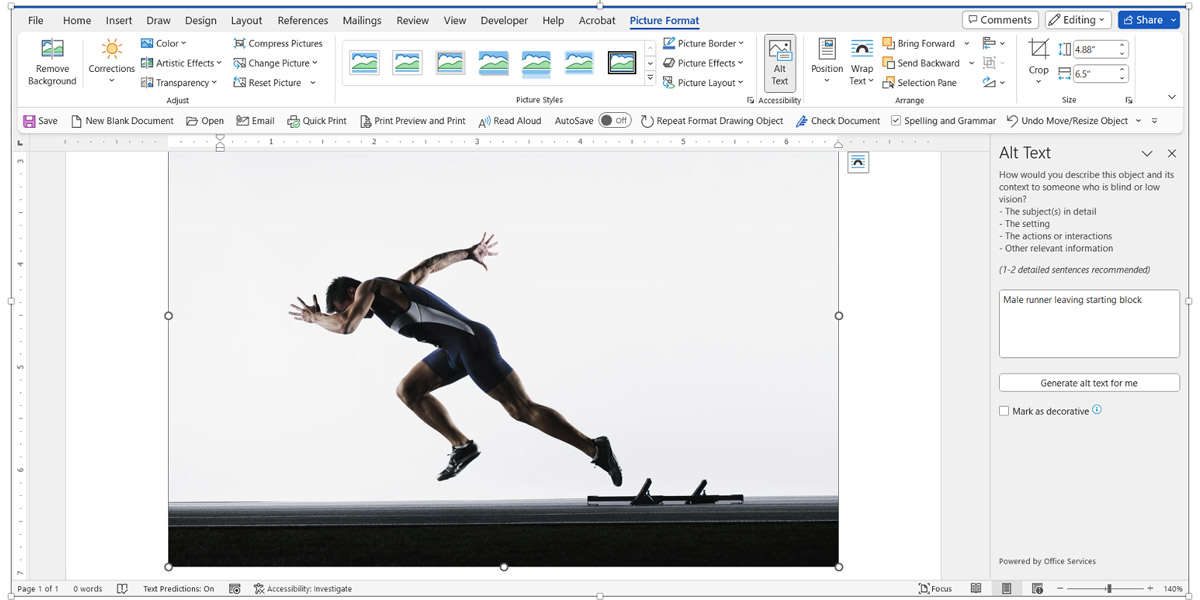
On a website like DallasCollege.edu or eCampus, the alt text also appears in place of the image if it fails to load due to a slow connection speed or other issues.
Here are some general guidelines for writing alt text:
- Be descriptive and concise:
Keep the alt text brief but descriptive, providing essential information about the image. Aim to convey the image's purpose or content in a few words or a short sentence. - Accurately describe the image:
Describe the image's content accurately and avoid using generic or vague phrases. Consider what the image conveys and its relevance to the surrounding content. - Context matters:
Consider the context in which the image appears. If the image is part of a series or a visual element supporting the main content, ensure your alt text aligns with that context. - Avoid using "image of" or "picture of":
There is no need to start the alt text with "image of" or "picture of" since screen readers already identify it as an image. Instead, focus on what the image represents. - Don't stuff with keywords:
Alt text is meant to be informative and accessible, not for SEO purposes. Avoid keyword stuffing and prioritize clarity. - Use punctuation thoughtfully:
You may use punctuation to create pauses or organize the description better when writing longer alt text. However, screen readers usually read punctuation marks, so use them judiciously. - Be mindful of decorative images:
If an image is purely decorative and adds no relevant information, it's better to leave the alt text empty (alt="") or use "decorative" as the alt text. This helps screen readers skip the image and focus on the essential content. - Captions and long descriptions:
Consider providing a caption or extended description linked from the alt text for complex images, charts, or graphs. You can use "longdesc" attributes or provide a link to a separate page with a more detailed description. - Test with a screen reader:
Always test your website or document with a screen reader to ensure the alt text accurately conveys the necessary information. - Accessibility tools and guidelines:
Familiarize yourself with web accessibility standards, such as Web Content Accessibility Guidelines (WCAG), to ensure your alt text meets the necessary criteria.
Following these guidelines, you can create alt text that enhances accessibility and provides a positive user experience for all website visitors.
Alt Text for Complex Images
Alt text for complex images requires more detailed and thoughtful descriptions to accurately convey the image's content. Complex images may include charts, graphs, diagrams, infographics, maps, and other visuals with intricate details. When creating alt text for such images, follow these guidelines:
- Be Descriptive:
A thorough image description includes its purpose and critical elements. Think about what information the image conveys and describe it so that a person who cannot see it can understand its content. - Summarize Data:
For charts and graphs, summarize the data trends or key insights the visual represents. Include the main points and context so the reader can grasp the information without seeing the image. - Use Bullet Points or Structure:
For complex images with multiple elements, consider using bullet points or a structured format to break down the information and make it easier for users to comprehend. - Link to Longer Descriptions:
Suppose the image's content is too intricate to convey in the alt text. In that case, you can link to a longer description on a separate page using the "longdesc" attribute or provide a descriptive link near the image that leads to a detailed explanation. - Avoid Abbreviations and Jargon:
Ensure your alt text is straightforward to understand, even for someone unfamiliar with the subject matter. Avoid using abbreviations or technical jargon that may be unclear to some users. - Provide Context:
Explain how the complex image relates to the surrounding content. This helps users understand why the image is essential and how it supports the overall message. - Use Numbers and Labels:
If the image includes numbered sections or labeled elements, incorporate these details into the alt text to help users navigate the image's components. - Test with Screen Readers:
Always test your complex image's alt text with screen readers to ensure the information is conveyed accurately and effectively.
Here's an example of alt text for a complex chart:
<img src="complex-chart.png" alt="Bar chart showing sales data for Q2 2023. Total sales revenue was $350,000. Product A contributed 40% ($140,000), Product B contributed 30% ($105,000), and Product C contributed 30% ($105,000). Sales were highest in May ($180,000) and lowest in June ($90,000).">
By providing comprehensive and descriptive alt text for complex images, you make your content more accessible to all users, ensuring that even those who cannot see the images can still comprehend the presented information.
Video: Alt Text Guidelines
Accessibility Checklist A: "A text equivalent for every non-text element shall be provided."
What does mean to you?
Basically for any image that you use, whether it be for eCampus, in PowerPoint, Microsoft Word, or anywhere that you provide a student an image you need to have an "alt tag."
What this does is it allows the student to receive a description using a screen reader.
Describe the image as if you had your eyes closed and what information you want the student to retain.
So here, in PowerPoint, I have an image which has a series of elements describing a meaningful blog.
In PowerPoint, in Word, and any other MS Office program, you have the ability to add alt text.
Now the way that I got to this, I have my image inserted on the slide, right click on the slide, choose format picture, and you receive a menu on the right.
Click the third icon: "size and properties" and you receive a series of options.
You want to choose "alt text."
Video: Example of Alt Text as Read by a Screen Reader
Okay. We're going to hear NVDA, the screen reader, NVDA read this short paragraph and then it will read the alt text of the graphic.
Screen reader: Alt text descriptions slash attribute.
Alt text is an HTML attribute within the img tag.
It is not seen on the screen.
View the HTML source code for the image below to see how alt text is written in the img tag.
Graaphic. Karen at President Lyndon B. Johnson's restored birthplace in Stonewall, TX.
Additional Resources
- Access-board.gov - Information and Communication Technology Guidelines
- An Alt Decision Tree – W3C Images Tutorials
- IBM Accessible Analytics [and complex images]
- Jim Thatcher Text Alternatives for Images
- The Definitive Guide to the Alt-Text Field
- Univ. of Wisconsin Creating Accessible Images
- WCAG 2.0 (1.1.1) Non-Text Content
- WebAIM Appropriate Use of Alternative Text
