Find Captioned Videos on YouTube
- In a web browser, go to YouTube.
- Type your search term(s) into the Search field at the top of the page and then hit Enter. You will see a list of results that match your search terms.

- To narrow your results, click Filter. Then click Subtitles/CC to make sure that your results only contain videos that have closed captioning.
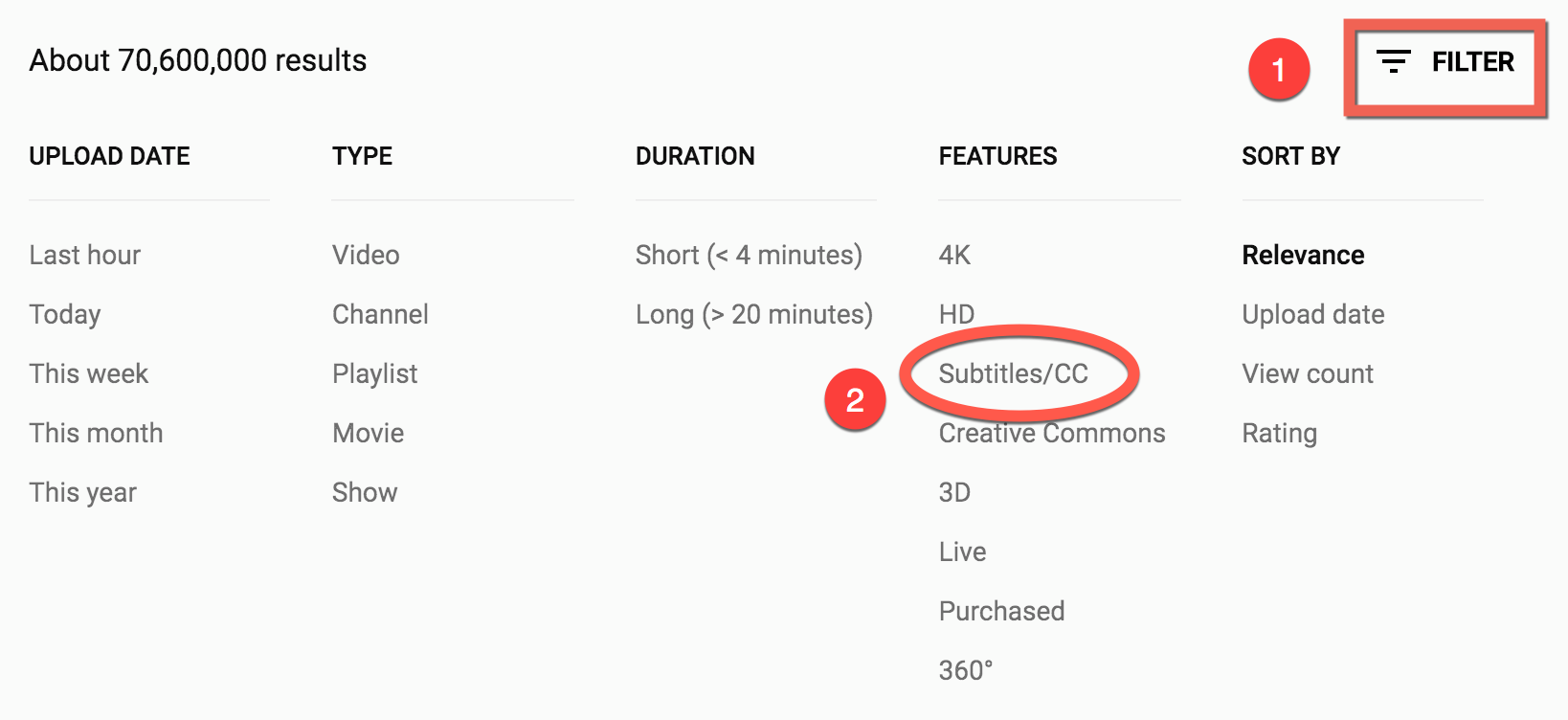
- From your list of results, click the video you would like to view. The video player will open and the video will be displayed.
- Play the video to review it. Click the CC icon at the bottom of the video player to turn on captions and check that they accurately reflect the audio content.

