Pictograph Authentication (RapidID)
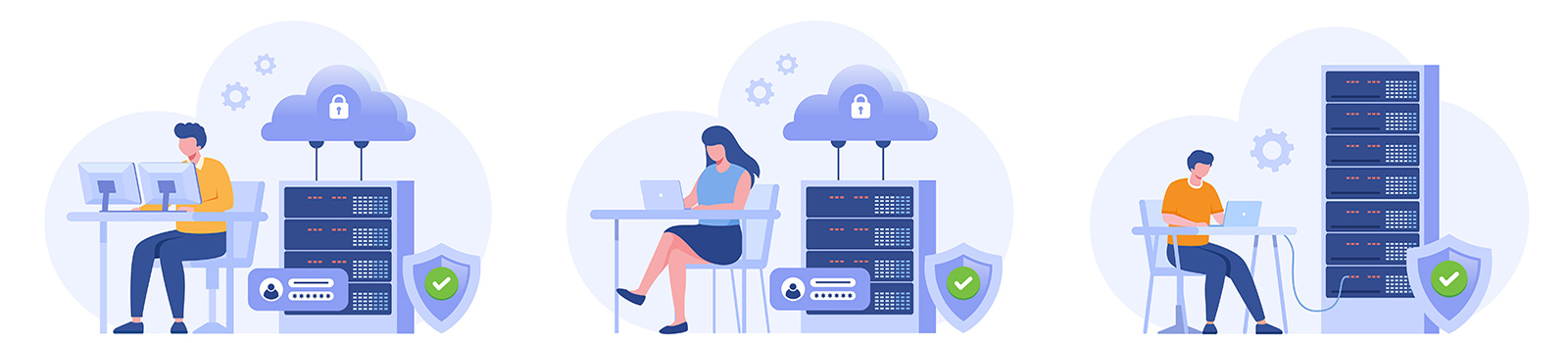
RapidIdentity Pictograph Authentication is a two-factor authentication that verifies your identity and protects your personal information and academic records when signing into Dallas College systems.
How is it different from Multi-Factor Authentication (MFA)?
 It is a user-friendly authentication that does not require a cellphone. After signing in with a new login ID and password, instead of receiving a verification code sent to your cellphone to input, you select three preset images (pictographs) as an additional layer of security.
It is a user-friendly authentication that does not require a cellphone. After signing in with a new login ID and password, instead of receiving a verification code sent to your cellphone to input, you select three preset images (pictographs) as an additional layer of security.
After you successfully set up the pictograph authentication, you will only need your high school email address to receive the authentication code whenever you need to set up or reset your password.
Already have an account? Sign in to RapidID now.
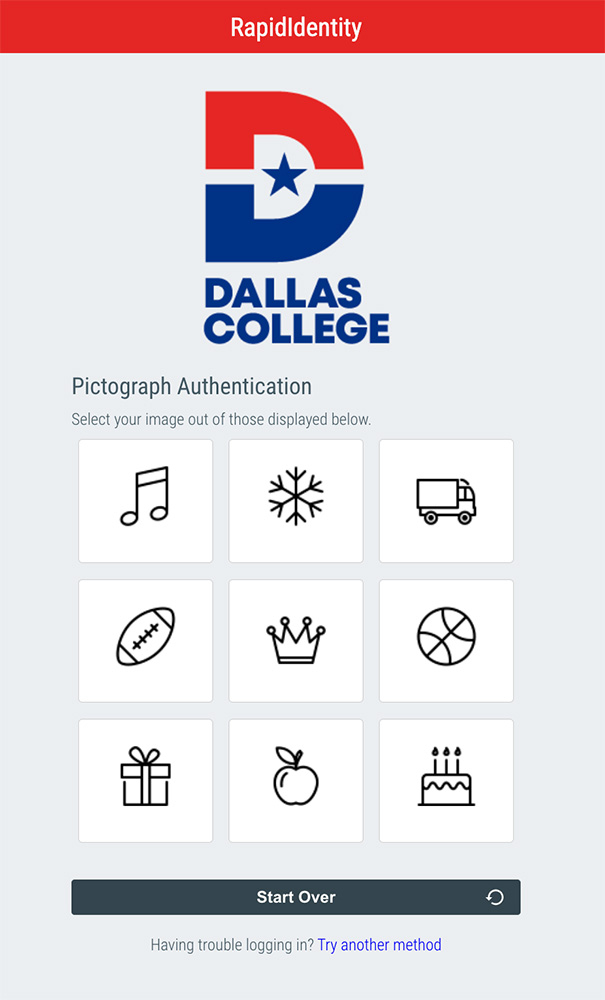
Get Started with your Pictograph Authentication
There are two parts in the Pictograph Authentication setup process. It is necessary to follow the steps in this order to successfully complete setup.
Part 1
Receive the "Welcome to Dallas College and RapidIdentity" email and claim your account.
Part 2
Select three pictographs and log into my.DallasCollege.edu.
Need Help?
If you run into any issues with setting up the pictograph authentication feature, please submit a help request, review our Frequently Asked Questions or contact Dual Credit Technical Support.
Frequently Asked Questions
- How do I change my password in RapidID?
- Read FAQs
Call
- Mon-Sun: 7 a.m. - 7 p.m.
- 972-669-6555
