Pictograph Frequently Asked Questions
Below is a list of frequently asked questions about pictograph authentication setup.
Here is the Forgot/Reset Your Password Guide to reset your RapidID password.
First, you can temporarily log in using “Try another method” to receive a verification code via your high school or personal email account. Then please call Dual Credit Student Technical Support: 972-669-6555 (Hours of Operation: 7 a.m. - 7 p.m.), or click “Need Help?” on RapidID Login page to send a message to the support team.
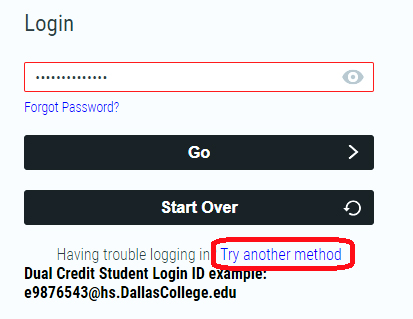
No, the cellphone is NOT needed for the verification code. When you need to reset the password, the code will be sent to your high school or personal email account.
No. After you converted to RapidID Pictograph Authentication, your MS Multifactor Authentication will be disabled.
Yes. You have a different Dallas College login username after converting to RapidID Pictograph Authentication. Your login username is your Dallas College student ID number + @hs.DallasCollege.edu (for example: e9876543@hs.dallascollege.edu).
Students are encouraged to create a unique password with RapidID Pictograph Authentication. After successfully setting it up, the new login username (for example: e9876543@hs.DallasCollege.edu) and the RapidID password are now your single sign-on to the Dallas College systems, including eCampus, Virtual Desktop and your Dallas College email account.
No. This new login username (for example: e9876543@hs.DallasCollege.edu) is used for login only.
The best way to access your Dallas College email account and all Dallas College resources is at my.DallasCollege.edu (please bookmark it). RapidID login page (please bookmark it) will take you directly to my.DallasCollege.edu as well.
You can see your official Dallas College email address on the top right corner at my.DallasCollege.edu.

