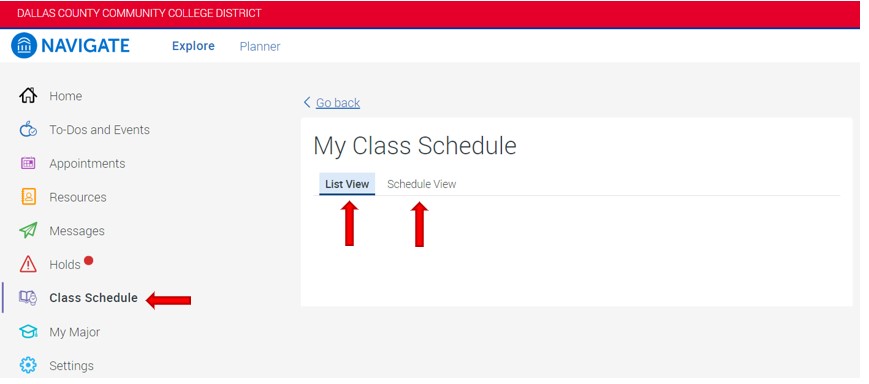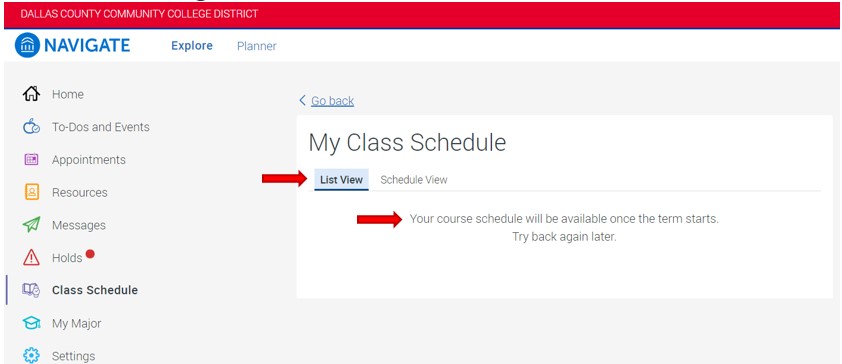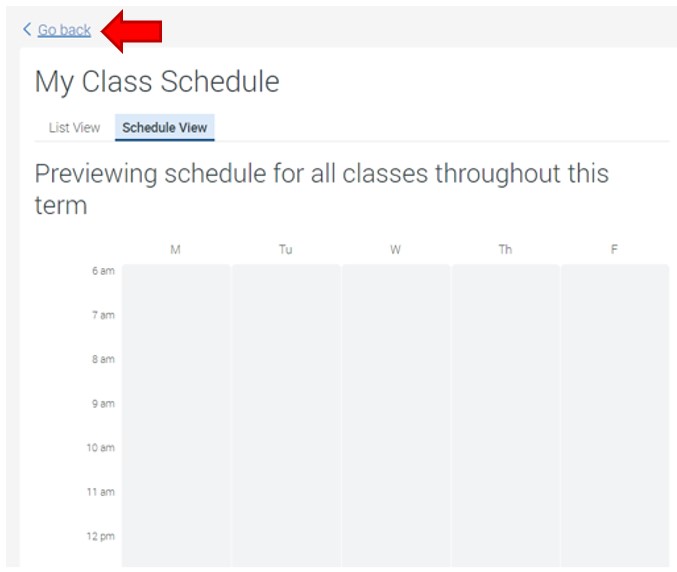- Please select Class Schedule under the Explore menu list. Once the corresponding term begins, students may view their currently registered classes for that term. There are two calendar views - List View and Schedule View.
- List View shows registered classes in a list.
- Schedule View shows registered classes on a weekly calendar table, with columns showing the days of the week (Monday to Friday) and rows representing the hours in the day, starting at 7 a.m. and ending at 10 p.m.
- Click Go Back to return to the prior screen.
Updated September 9, 2025