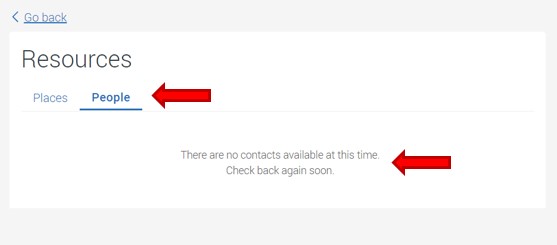Navigate Student Desktop App Quick Guide: Resources
1. Select Resources under the Explore menu list. Notice the default tab is Places.
- Under the Places tab, the resource list starts with COVID-19 (resources for all students), then by campus location in alphabetical order.
- To the right of the resource locations is a list of available resources.
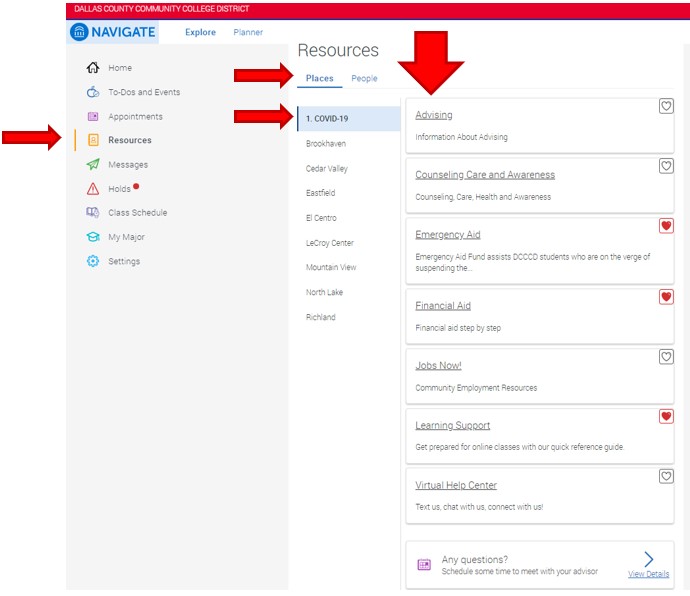
2. Notice students may select a campus location to review the available academic and student support resources. This example shows Mountain View campus selected.
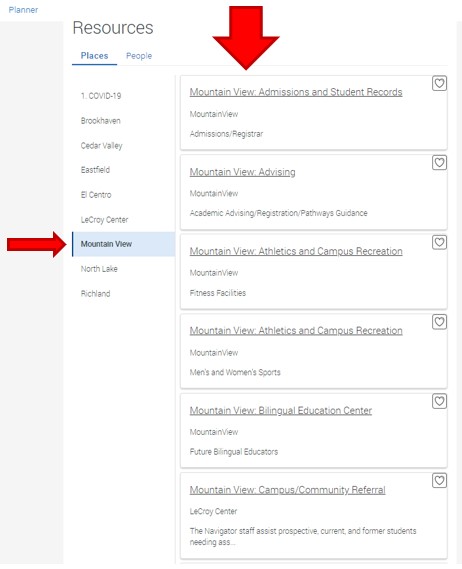
3. Select the People The name of the academic advisor assigned to the student will be shown on this page. Write down the name of your assigned advisor to schedule an advising appointment with that advisor. Notice this example does not have an assigned academic advisor at this time.