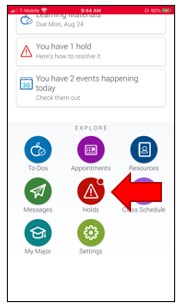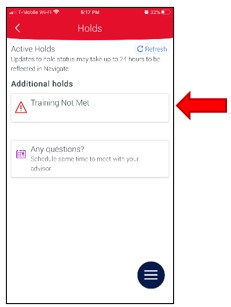Navigate Student Mobile App Quick Guide: Holds
- Notice Holds under the Explore menu list. Students may view what type of holds are currently active on their account. Selecting an individual hold will reveal the description about the hold, along with whether the hold will block class registration and for unpaid financial balance holds, the amount of money due to resolve this balance.